Deployment and usage methods
Tower is available in two deployment editions and can be accessed via web UI, API, CLI, or directly in your Nextflow command using a flag.
Tower editions
Cloud
The hosted Cloud edition of Tower is available free of charge at cloud.tower.nf — log in with your GitHub or Google credentials.
Cloud is recommended for users who are new to Tower. It's an ideal choice for individuals and organizations looking to set up quickly. The service is hosted by Seqera. See Community showcase for instructions to launch your first pipeline. Tower Cloud has a limit of five concurrent workflow runs per user.
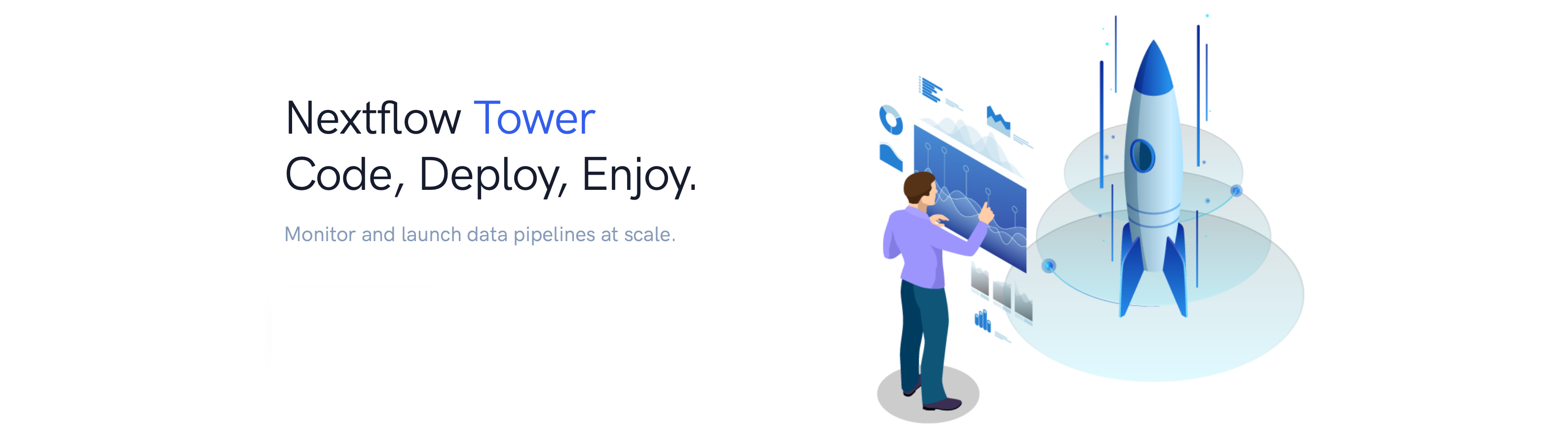
Enterprise
Tower Enterprise is installed in an organization's own cloud or on-premises infrastructure. It includes:
- Monitoring, logging, and observability
- Pipeline execution Launchpad
- Cloud resource provisioning
- Pipeline actions and event-based execution
- LDAP & OpenID authentication
- Enterprise role-based access control (RBAC)
- Full-featured API
- Dedicated support for Nextflow and Tower
To install Tower in your organization's infrastructure, contact us for a demo to discuss your requirements.
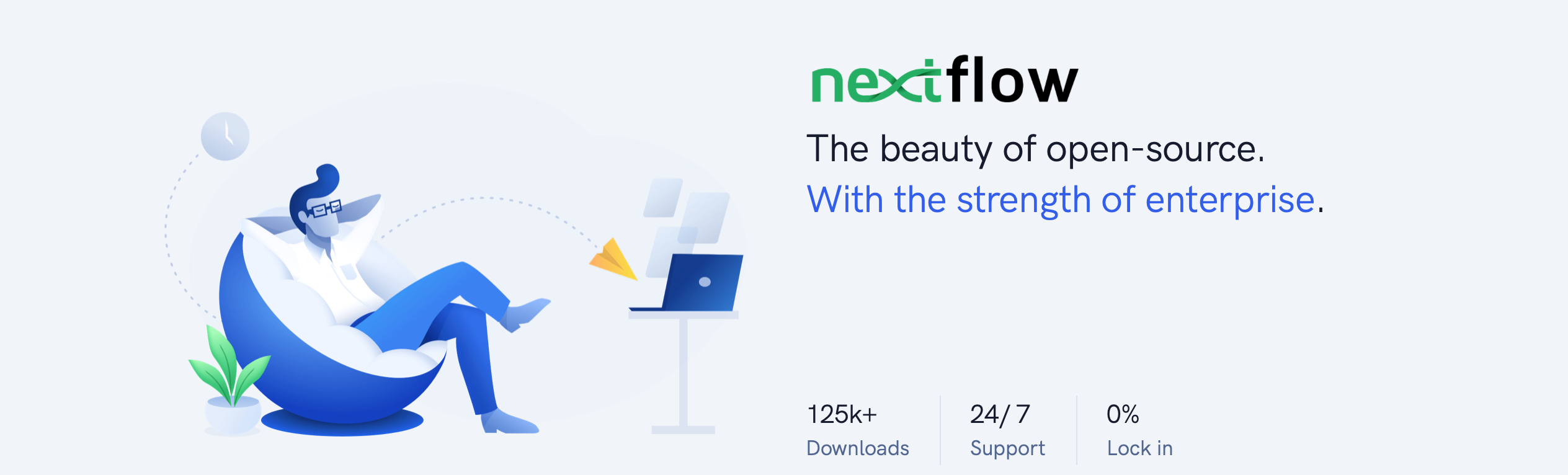
Tower usage methods
You can access Tower through the web user interface, the API, the CLI, or in Nextflow directly using the -with-tower option.
Tower UI
-
Create an account and log in to Tower, available free of charge at cloud.tower.nf.
Tower login sessions remain active as long as the application browser window remains open and active. When the browser window is terminated, automatic logout occurs within 6 hours by default.
-
Create and configure a new compute environment.
-
Start launching pipelines.
Tower API
See API.
Tower CLI
See CLI.
Nextflow -with-tower
If you have an existing environment where you run Nextflow directly, you can still leverage Tower capabilities by executing your Nextflow run with a with-tower flag.
- Create an account and log in to Tower.
- From your personal workspace, select Your tokens from Settings in the user top-right menu.
- Select Add token.
- Enter a unique name for your token, then select Add.
- Copy and store your token securely.
The access token will be displayed only once. Save the token value before closing the Personal Access Token window.
-
Open a terminal and create environment variables to store the Tower access token and Nextflow version:
export TOWER_ACCESS_TOKEN=eyxxxxxxxxxxxxxxxQ1ZTE=
export NXF_VER=23.1.3 -
Replace
eyxxxxxxxxxxxxxxxQ1ZTE=with your newly-created token.
Bearer token support requires Nextflow version 20.10.0 or later. Set with the NXF_VER environment variable.
-
To submit a pipeline to a workspace using Nextflow, add the workspace ID to your environment:
export TOWER_WORKSPACE_ID=000000000000000To find your workspace ID, select your organization in Tower and navigate to the Workspaces tab.
-
Run your Nextflow pipeline with the
-with-towerflag:nextflow run main.nf -with-towerReplace
main.nfwith the filename of your Nextflow script.You can now monitor your workflow runs in Tower.
To configure and execute Nextflow pipelines in cloud environments, see compute environments.
See the Nextflow documentation for further run configuration options using Nextflow configuration files.